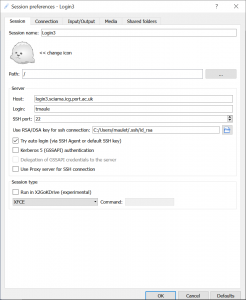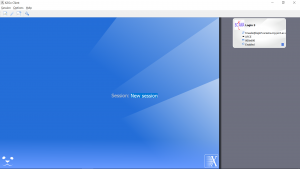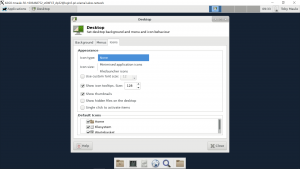As an alternative to NoMachine, X2Go has been installed on nodes login3 and login5. Download the X2Go Client software from https://wiki.x2go.org/doku.php/doc:installation:x2goclient and follow the instructions for your OS.
Once installed run the client software and create a new session with the following preferences, using your login id and selecting your rsa private key file.
In the Session type box make sure XFCE is selected, X2Go does not support Gnome desktop.
Once configured, click the session on the right hand side and enter your rsa passphrase when requested.
Your new virtual Sciama Desktop session will appear in a new window.
Note: once you’ve launched a new session in Xfce you may see your home directory folders on the desktop, DO NOT DELETE them. If you wish to remove them go to Applications, Settings, Desktop. Select Icons tab and change icon type None or Minimised application icons.